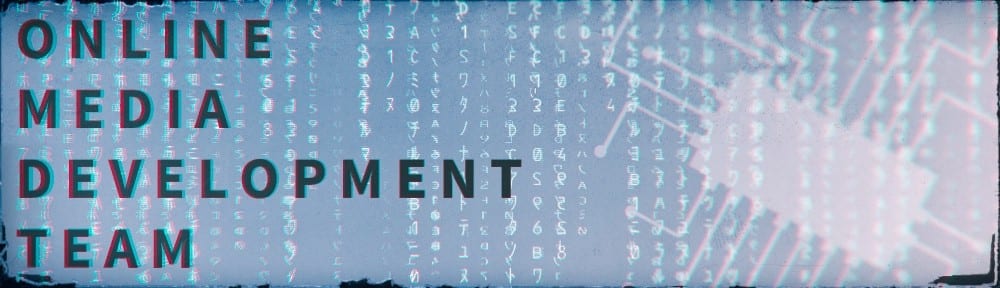FAQ: Last updated November 2016.
If you don’t see the answer you are looking for please feel free to go to the About The Team page and contact us directly.
- How Do I…
First of all go to http://blogs.lincoln.ac.uk and sign in with your network logon. In the top left of the screen the will then be an option to create a new blog – you’ll then need to know what you want your domain name to be (e.g. mrpalfrey.blogs.lincoln.ac.uk) and what your site title will be (e.g. Online Media Development Team) Keep in mind the site title can be changed but the domain cannot. Once you’ve done this your site will appear with the default theme. For more detailed information on how to customise your WordPress blog/site please see the links below.
First Steps With WordPress
WordPress.TV Video Guides
University WordPress Guide (PDF)
A quick start video is being planned and will be available on the Video Guides page in the near future.
Before creating a new social media account please discuss with your head of school or head of research group and then inform the college MIRO. We will need to know the details of the main administrator and the logon details in order to add this to our social media audit list.
As part of our auditing process we keep a list of staff responsible for social media accounts. If you need to know who to contact within your school or research group, please ask us and we let you know who to contact.
All social media sites display photos differently. Some have set dimensions (e.g. Instagram favours images cropped to square dimensions), some have very heavy image compression (e.g. Facebook you need to upload in as higher quality as possible or you will lose fidelity) and others require file sizes to be under a certain size (e.g. Twitter file sizes need to be under 2mb). Please see the links below for more information on common platform requirements.
Images for Instagram
Images for Facebook
Images for Twitter
In order to update a blog, first of all make sure that if you are not the administrator that they have given you permission to access the blog. You will be able to see this when you long into the blogs network and the blog you want to update is listed under ‘My Sites’ at the top of your screen. Hover over the site you want to update and then click the option for the dashboard when it appears. To create a new blog post simply hover over posts on the left-hand menu and add new. The post editor works the same way as Word – you just need to make sure your post has a title and some content. Photos and videos can be added using the ‘Add Media’ button. To update the information on a Page on the blog simply click Pages on the left-hand menu, then click the page you want. This will bring you to the edit screen which has the same functions and options as the post screen. When you have made your changes or your new post click publish/update as applicable on the right-hand side.
If you would like a video uploading to youtube please speak to either Darren Hill in Central Marketing for it to go on the University Youtube account, or speak to us for it to go on the College Of Social Science Youtube account. Videos to go on the main University account must be of corporate quality and are best developed with ourselves or the digital intern team. For the purposes of putting onto blogs, blackboard or other websites the videos must still be of a professional quality but can be hosted on the College account. If you are uploading short clips for the purposes of illustrating a blog post or as social media post, these can be uploaded directly onto the blog or social media platform in the same way as a photograph. If your school or research blog require a dedicated Youtube channel, please discuss this with the college MIRO.
- Where Do I…
You can either use photos from the University Image Library, or you can look at using stock images from websites such as the ones listed on this blog post.
- How does this work…
EDEU has now closed as of September 2016 and will become the Lincoln Academy for Teaching and Learning. Please contact Digital Education for information and help sheets at this time and we will update this and the help guides list once they have resource online.
EDEU has now closed as of September 2016 and will become the Lincoln Academy for Teaching and Learning. Please contact Digital Education for information and help sheets at this time and we will update this and the help guides list once they have resource online.
EDEU has now closed as of September 2016 and will become the Lincoln Academy for Teaching and Learning. Please contact Digital Education for information and help sheets at this time and we will update this and the help guides list once they have resource online.
- Is it possible to…
Blackboard videos can be linked to in a blog post by clicking on the small arrow next to the video and selecting ‘Edit Settings’ you can then find the link URL that can be pasted into a blog post. However, only users who can access blackboard will be able to view this link. If you’d like a video to be embedded in your page/post it will either need to be uploaded to Youtube, or uploaded directly to the blog via the ‘Add Media’ section of the post/page editor.
Yes. Please ensure that your camera settings on your device are set to the best possible settings which is usually in settings on the camera app. For Photos select camera rear and the largest picture size, 4:3 aspect ratio. For Videos select video rear and again the largest size FHD (or equivalent) 1920 x 1080. When filming or taking photos, make sure your subject is evenly lit and you are fairly close to them so you don’t have to zoom in as that enhances the camera shake and will lead to bury pictures and videos. When filming always hold your camera in the landscape position as this will then display correctly on computer monitors. You can then either upload directly to social media from your device if you have the login details for the account. Otherwise transfer the photos and videos to your computer and upload them from their, or email to the person who will be uploading them. For more tips on shooting video, please have a look at the Help Guide.
There are a couple of ways to allow your blog to alert people automatically. First of all you need to go to the plugins section of the left-hand menu on your dashboard. Go to the plugin marked Jetpack and click enable – this will then give you more widget options when you go to customise the look of your blog.
To customise your blog, hover your cursor over Appearance in the left-hand menu and then select Customise. On the next page click on Widgets and then the section you want your widget to display in. Then click either ‘Blog Subscriptions (Jetpack)’ and / or ‘RSS Links (Jetpack)’ (both of which can be seen at the bottom of this page. The Blog Subscription widget will let users input their email address which will then alert them every time you create a new blog post. The RSS Links widget can display as text or a button and by clicking on that the user can get the RSS feed which they can then put into an aggregator to update them. Once you’re happy with their placement and look, hit save above the menu and your blog will be automatically updated with the new features.
In order to enable users to be able to download pages/posts as a PDF document (keeping the pictures and formatting intact) go to PrintFriendly, customise the button using the onscreen options and then copy the code in the box at the bottom of the page. Once you have done this, return the the Dashboard of your site and hover your cursor over Appearance in the left-hand menu and then select Customise. On the next page click on Widgets and then the section you want your widget to display in. in the widget list scroll down to the option marked ‘Text’ and select it. In the larger of the two boxes paste the code from the PrintFriendly site. Once you’re happy with their placement and look, hit save above the menu and your blog will be automatically updated with the new feature.
- Who is responsible for…
If you would like promotional or event photography / video, please contact us.
This is the responsibility of the staff in charge of the research group or school blogs, and if these are not being updated regularly you need to consult your head of school or digital lead who will then raise this with us. We do actively monitor blog and social media usage across the college and are currently speaking to research heads and staff with digital responsibilities about ways to improve blogs and social media usage.
Some workshops/training is delivered centrally by the university, so please keep a look out on the staff portal or staff news blog for any upcoming opportunities. If there is a demand for more informal workshops, the College Online Development Team will be happy to arrange ad hoc sessions for staff.
If you notice out-of-date information, links or images on the Corporate Webpages please speak to your school head or digital lead who will then contact us to make the changes.
Lecture capture can be done in several different ways. With an iPad or other device filming the lecture. With screen capture software such as Screenflow and Screencapture on Macs or Panopto and Camtasia Relay on other devices. Please contact Digital Education for information about which rooms/machines have lecture capture software enabled.
- Am I allowed to…
Yes. You can either use photos from the University Image Library, or you can take your own photos on your mobile phone, tablet, or digital camera and then upload them. Do not upload copyrighted material found on the web; if you do not know the source, then assume it is copyrighted material. When taking your own photos, try to make sure they are well-lit, clearly relevant to the subject of the blog/account and the subject is clear and in focus. Please also make sure that you have the permission of the subject to be included in the pictures and they know what they will be used for. In the case of promotional photography it may be appropriate to use a model release form, which can be found on the Help Guides page.
Try to keep you blog relevant to its main subject, but don’t be afraid to be topical with posts. If your subject area is related to a prevalent news story or seasonal event, then why not write about how your research is impacting / reflecting that. If you have any doubts about a blog post please consult the University Community Guidelines. Remember that you are responsible for monitoring comments on your blogs as well, so it is recommended that if you have comments enabled that you check the blog regularly to remove spam and any which may breach community guidelines.
If you would like to explore the use of a new social network, please discus this with your head of school or head of research group, and then speak to the College MIRO.
If you would like a corporate quality video of your event please contact us first to arrange filming prior or during the event. However, if you want to only share short clips on a blog or on social media, you can do so easily by filming on your mobile phone or tablet and then uploading it to the blog or social media platform you’d like it to display on. We’d recommend short sharp clips no longer than 30 – 60 seconds in length. Make sure the lighting is good and you are not too far from the subject you are filming as zooming in will enhance any camera shake. Please not that these videos will not be of the quality to later create a longer video from, but as short illustrative items to enhance posts they are acceptable.