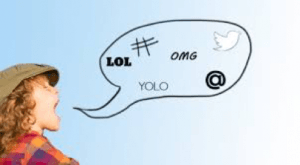A lot can change in a year, especially in the world of social media. It can be difficult to keep up with all of the terms that come along with the introduction of new technologies and platforms. We have compiled a list of the most commonly used terms in social media, which will help you get started. There is a link at the end of the post to a full glossary of terms in case we’ve missed anything.
“Trends”
Twitter will tell you what others are posting about. Check the left-hand side of your twitter page for a list of currently trending topics. You can alter this function to suit your needs by changing it to show worldwide trends, specific locations or trends tailored to you. Twitter identifies trends by calculating the number of times a certain hashtag is being used. Click on a specific trend to show all posts containing that hashtag in your timeline.
#Hashtags
The hashtag is a word or phrase preceded by the “#” sign. Hashtags are a simple way to mark the topic (or topics) of social media posts and make them discoverable to people with shared interests. On most social networks, clicking a hashtag will reveal all the public and recently published posts that also contain that hashtag. You should aim to include hashtags in all posts to help potential followers to discover you and engage in conversation.
“Handle”
Handle is another way of saying your account name. It’s important that you try and maintain consistent handles on all of your social network profiles, since people who follow you on Twitter might want to find you on Instagram for example. A consistent handle helps with discoverability.
“Live Tweeting”
To post comments and participate in Twitter conversations while an event or situation is happening.
“Mentions”
The act of tagging another user’s handle or account name in a social media post. Mentions typically trigger a notification for that user and are a key part of what makes social media “social”. When properly formatted (for example, as an @mention on Twitter) a mention also allows your audience to click through to the mentioned users’ bio or profile.
“Notifications”
A message or update sharing new social media activity. For example, if somebody Likes one of your Instagram photos you can receive a notification on your phone or computer that lets you know.
“Memes”
A ‘meme’ is a virally-transmitted cultural symbol or social idea. The majority of modern memes are captioned photos that are intended to be funny or thought provoking. The world of memes (which rhymes with ‘teams’) is noteworthy for two reasons: it is a worldwide social phenomenon, and memes behave like a mass of infectious flu and cold viruses, traveling from person to person quickly through social media.
“Pinned Tweet”
A Tweet that has been pinned to the top a Twitter profile page. Pinning a Tweet is a great way to feature an important announcement. Everyone who views your profile page will see that Tweet first until you choose to unpin it.
“Quote Tweet”
A way to retweet where a user can include their own comments along with the tweet.
“Retweet”
A Tweet that is re-shared to the followers of another user’s Twitter account.
“Tag”
A keyword added to a social media post with the purpose of categorising related content, making it possible for people to find your post through a search even if they are not following your account. A tag can also refer to the act of tagging someone in a post, which creates a link to their social media profile and associates them with the content.
“Scheduling”
Planning social media updates and content ahead of time using a social media management tool such as TweetDeck. Scheduling allows you to save time by creating and posting all messages for the day or even week ahead and setting them to go out at specific times. Tweets can be scheduled to go out over a weekend or during holidays so the account remains active even when you are not in the office.
“Who to Follow”
‘Who to Follow’ is a feature in the left hand sidebar of your Twitter homepage that helps users find relevant accounts to follow. The accounts that populate in the Who to Follow section are suggested because they have similar interests, professions or geographic proximity to you. You can click to follow them immediately or view their profile for more information.
For more information, please see: Full glossary of social media terms